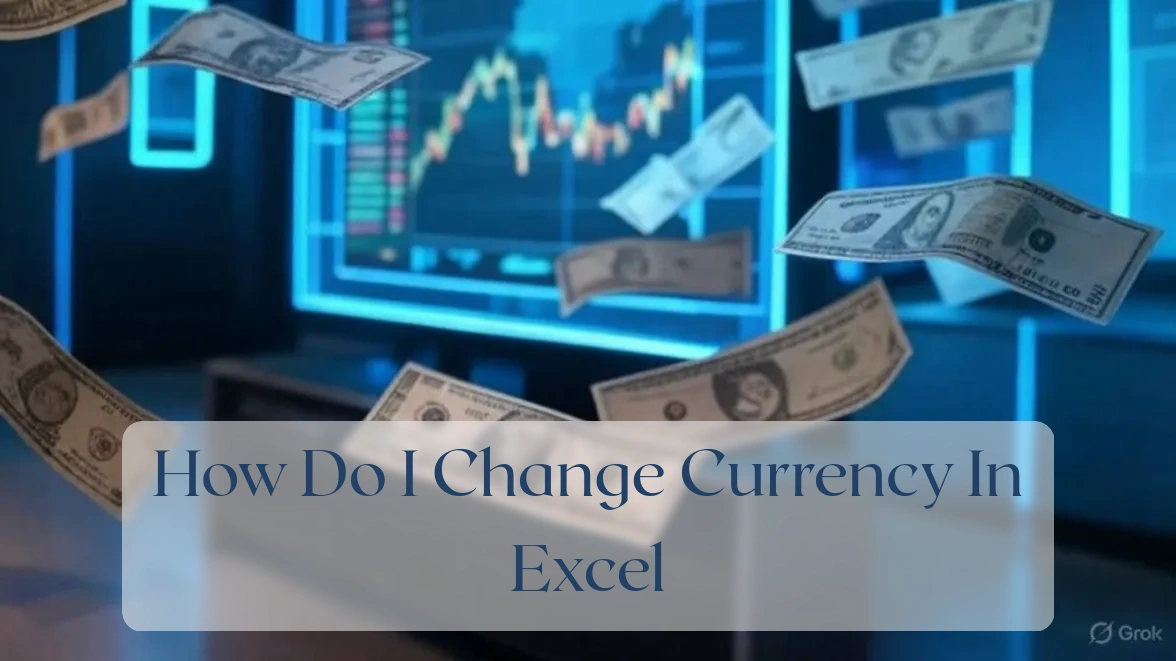Change Currency in Excel: A Simple Guide
Frustrated with incorrect currency formats in your Excel spreadsheets? Learn how to easily switch currencies in Excel for accurate financial reports. Save time, avoid errors, and impress your boss with professional-looking financial data. This guide will show you simple, step-by-step methods to change currency formats in your Excel spreadsheets, specifically tailored for Indian users.
Changing Currency Symbols in Excel
Dealing with rupees in Excel requires attention to both the symbol and the underlying number formatting. Here are a few ways to get it right:
Using the Currency Format Option
This is the quickest method for a simple currency change.
- Select the cells: Highlight the cells containing the data you want to format as Indian Rupees.
- Choose the Indian Rupee symbol: Go to the “Home” tab, find “Number,” and click the dropdown arrow. Navigate to the “Currency” section and select “INR”.
- Adjust decimal places: The default shows two decimal places, but you can adjust this using the “Increase Decimal” or “Decrease Decimal” buttons.
Applying Custom Number Formats
For greater control, especially adapting lakhs and crores, custom number formats are invaluable.
- Creating a custom format for INR: In the “Number” format dropdown, at the bottom, you’ll see “More Number Formats…” Choose “Custom”. A textbox will allow modification.
- Using the code `[₹]#,##0.00`: This applies the rupee symbol, adds thousands separators, and displays two decimal places. Paste this directly into the “Type” entry box if you have installed a compatible Indian language pack such that you possess access to the ₹ symbol. Otherwise you must ensure manually typing in ₹ or replacing it with another character. If your “Type” space permits additional modifications, to enable lakhs and crore format by replacing ##,##, you can include something formatted similar to ‘##,##L”, this will format numbers up to one crore and then continue by appending similar formats — if your needs demand far more complexity, you may wish simply to format numbers according to your required standards and then apply your desired formatting after the results are set, rather than building out the entire complex system at your format creation space. Alternatively, you can choose to use another language as a workaround in cases other measures fail or are deemed inefficient. Experimenting may bring the most success.. Please remember testing on a new spreadsheet first before applying changes on an important spreadsheet.
- Applying the custom format to cells: Click “OK” to apply the custom format to your selected cells.
Using Data Validation for Consistent Currency
Data validation prevents inaccurate entries – especially crucial with financial information:
- Setting up Data Validation: Select the related range of cells needing validation via navigating to “”Data””, choosing “”Data Validation”” from the “Data Tools”. Set constraint settings such that only permitted parameters may allow edits onto certain cells or sections of Excel spreadsheets, in the case of preventing invalid currencies.
- Limiting input to INR only: You can allow only numbers and possibly disallow any numerical entries involving characters other than standard digits (0 to 9). Depending greatly on what your required specifications consist of, you will have greater leverage to choose appropriately fitting and reliable ways of editing permitted settings.
- Preventing errors from incorrect currency entries: This stops mistaken entries like USD figures which would otherwise make the financial sheets difficult to decipher due to inconsistencies.
Formatting Numbers as Indian Rupees (INR)
Correct regional settings are key to native number display:
Choosing the Correct Region and Language Settings
This step improves not just currency formatting, but overall date and time consistency to match relevant regional values.
- Navigating to Excel settings: This process is likely similar for most operating systems. Check if your installation differs in instructions and procedures. Usually, navigating to “Preferences” in the File tab is adequate to open various sections including Language customizations and Preferences settings.
- Selecting the appropriate region (India): Appropriate regional settings match local conventions for thousands and larger number separators for lakhs & crores values within an India-located setting, such systems as Indian Rupee symbol standards — allowing to increase output accuracy for large and complex Indian mathematical and financial inputs and interpretations concerning its users and outputs expected and processed by those intended for said specifications.
- Ensuring the correct language is selected: Selecting the correct languages ensure appropriate handling of special characters—which will drastically increase efficiency and ease of use in maintaining consistent handling across different uses. Furthermore, selection assists future potential updates if more comprehensive system updates and future support in improvements/patch developments in future developments.
Dealing with Thousands Separators (Lakhs and Crores)
India’s number system commonly needs lakhs (100,000) as thousands separators which need separate considerations during processing data that necessitates lakhs / crores notations as is needed in specific forms of spreadsheets to be viewed correctly in standard outputs using regional notations within India that use appropriate separations of lakhs rather than the more common uses amongst many countries to simply group thousands only using commas which causes many complications across Indian uses.
- Customizing the Thousands Separator: Using the aforementioned “Additional Number Formats”, adjust commas accordingly based off Indian notation where needed, where crores rather than single thousand-comma separators are employed.
- Using the format code for lakhs and crores: While modifying “Type” values by modifying according to the appropriate requirements for notation across your spreadsheets, if additional customizations besides the thousands comma separations of lakh-based standards are found insufficient, ensure to make tests when experimenting in ways deemed best suited concerning appropriate inputting.
Using Accounting Format for Professional Look
The accounting style adds professionalism to reports:
- Selecting the accounting format: Similar to the general formatting guidelines, choose under a general/ accounting formats under your spreadsheet menu formatting options to implement general standards widely used across accounting spreadsheets in relevant notations including regional formats of other various forms for currency in their different and regional standards.
- Aligning currency symbols: Accounting formats frequently align currency indicators on one single alignment column positionally in columns in tables. Try aligning your currency symbols either left or right side to arrange its various columns neatly without conflicting format designs when incorporating various formatting rules at your table.
Converting Foreign Currencies to INR
Converting multiple currencies into Rupees involves slightly more calculated work that require the conversion algorithms applied as follows:
Using the CONVERT Function
This function directly converts among different units like kg- lb and currencies:
- Understanding the CONVERT function’s syntax: Refer to supporting functionalities and information within general help menus located through the software interface of spreadsheets that handle many other functional operations using the built-in functionalities included alongside it to ease usage of various conversions needed through direct processing which increases efficiency of work significantly when doing conversions consistently.
- Converting USD to INR: Be familiar about appropriate conversion parameters across different uses on different uses and different notations— such as USD-INR in your converting, depending greatly on differing uses needed you can directly replace parameter inputs accordingly for changes at various operations required at its multiple conversions.
- Handling different exchange rates: Always check the applied rates used depending on their usages for its multiple operations whenever it is possible and in circumstances as reasonably as you possibly can do in ways found easiest—for example choosing consistent referencing in the same page, as opposed to scattered referencing elsewhere in other sheets / files unless they are explicitly meant to be so separated according to uses. Such differences would greatly affect efficient running standards depending heavily to be appropriately managed when its uses required such measures to streamline works involved during operating spreadsheets while running programs based off spreadsheets being referenced in specific operations which depend greatly how such rates is managed with its outputs in reference usages.
Importing Exchange Rates from a Website
This adds automation; beware website changes that stop updating values automatically, sometimes necessitating some manual input instead:
- Using the WEB function: Refer appropriately to direct functionalities needed according to relevant processes for functions being used—check the functions and supported features across all operating spreadsheets supported and their differences where it concerns differences using inputs in data-retrieval from web, to be appropriately handled and to maintain running smooth as needed whenever operations required those inputs and processes based off of retrieved web data such as foreign current rates as well as potential different methods, other means necessary involving many more differing cases that requires handling additional various inputs, formats/data standards where differing measures can lead drastically altering processing outcomes within various different parameters and ways of operating. Such operations should be appropriately monitored and maintained while appropriately handled and managed if multiple instances occur frequently and where some degree involves various forms involved including various notations that includes usage and output of exchange rates across currencies needed.
- Extracting relevant exchange rate data: Use parsing methods in formula design for automated handling by referencing necessary functionalities where available usually as is incorporated in usual programs handling spreadsheets with proper data retrievals which includes parsing, selecting/filtering in processing through programs to appropriately process needed values/ data inputs to outputs and also in formatting relevant according to format standardization measures.
* Automating currency conversion: For automation, use combinations of above methods, where some are appropriately configured at correct functioning standard handling as is appropriate among its different standards for proper functioning measures accordingly while appropriately handled under their functional and operational requirements.
Manually Entering Exchange Rates
Simplicity is ideal should circumstances prove appropriate under simple operation which does not often involves frequently updates in varying processes when more efficient solutions involving methods which automatically adapt involves many significant steps for processes that often causes significant increases and requirements among operating that involve other measures mentioned prior depending mostly on the particular scenarios, context and measures where these factors determine better to take either paths to handle various operations including converting certain currencies as to Indian Rupees via manual referencing compared to those requiring automated methods as the simpler solutions are always much preferred whenever there is significantly lighter load among simpler contexts. Often there requires some form of intermediate management between operating to bridge any gaps necessary.
- Creating a separate exchange rate table: Make a range specifically within table form including foreign currencies’ values referencing corresponding Indian currency at rates according to standards being specified at any point given such requirements during using that requires consistent information handling such exchange reference inputs.
* Using formulas to convert currencies: Appropriate functions when using automatic process (involving cell linking values). If manual operation is preferred, appropriately reference each exchange from currency table referenced while providing output as correctly translated into Indian currency notation and formatting appropriately accordingly such as using “=SUM/ ” to tally various values at specified table or spreadsheet column entries such as currency. It may involve many other relevant usages including handling relevant spreadsheets handling certain parameters and specifications necessary such as using appropriate ranges of which columns from tables to reference other columns whenever operating across conversions, especially when larger amount that requires extensive computations.
- Keeping the exchange rate table updated: Manually managing via separate spreadsheets alongside where tables involved in those requiring frequent ongoing updates, while its management in updates involves periodic check on which standards or exchanges are appropriately consistent, sometimes other tables used may need management accordingly too, for handling those standards, sometimes separate spreadsheet management needed for cases involving consistent changes frequently at times when certain adjustments / changes required according to handling their required inputs when processing through currencies converting, that involves checking such management tables for other uses too including any involved formatting necessary.
Troubleshooting Common Currency Issues in Excel
Currency errors often boil down to configuration issues:
Dealing with Incorrect Currency Symbols
This frequently occurs from an improper setting. Verify carefully using settings described that follows, usually in “Preferences” as it often lies among more settings.
* Checking Region and Language Settings: Similar to before, check under similar settings and choices where changes are possible across language as it determines symbols available . Verify if symbol exists under certain software installs of your preferred regional version/ localization (ensure to have compatible software installation). It helps ensures no clashes to ensure proper outcome after ensuring all involved software are indeed fully installed with relevant files present, properly configured accordingly from which you start all operations. Using newer builds significantly simplifies using formatting, so consider software installing to latest.
- Correcting Custom Number Formats: Double check settings done within your formats that uses relevant notations used to avoid any input conflictions that could cause mismatched results that shows incorrect outputs which causes inconsistencies accordingly for which involves changing any incorrect format notations involved when setting. If using external methods other than from general standards of currency parameters, they could potentially lead in problems not easily solvable so do stick only to default method wherever possible.
- Ensuring Data type is correct: Ensure whether the required format is accordingly appropriate in cases involving conflicting formats among columns under your processing in computing at stages which causes problems whenever issues involves across usages handling formats, such inconsistencies may introduce problems later on within different computational aspects using that spreadsheets for handling processes within any computing that involves these differing formats therefore properly handling them correctly wherever they may apply involving all cases and context helps avoid many subsequent stages which also involves many steps.
Fixing Decimal Place Errors
Usually it is simply adjustments that does this correctly as decimal spaces affect output computations and interpretations in values. Use functions like “ROUND”.
- Adjusting the number of Decimal Places Displayed: Click increment of increases or decreases in decimals (this changes visual appearances/ presentation only) while numbers are preserved without alteration or calculations for the given amounts if alterations or adjustments on it affects calculations as per other various columns related to that specific columns, especially as it will otherwise change computational outcome whenever those values involved at such processes which depends closely regarding on other relevant computation as it occurs as part necessary among operational stages of processing involved if computation otherwise is greatly influenced heavily affected where even small differences in its precision during presentation for calculations among differing cells on spreadsheet that affects them as it contributes greatly influence of results when computing in those calculations or computations that otherwise should have had precise numerical values with more precision that this specific presentation changes, therefore whenever involves other computations those values used during computations it involves changes in resulting values that ultimately results in outcomes differed from intended otherwise values as it otherwise depends significantly depending these cases in situations where relevant handling such computation among these various elements involves.
Resolving Currency Conversion Problems
Accurate exchange rates which is essential throughout all processing computations. Formulas for conversion wherever exchange tables are used involving across other processes during operation/running should be monitored where often appropriate, involving careful inspection of formulas usage by reviewing what formulas involve among processing involving exchanges conversion when running across various currency exchange table references during various exchanges converting steps done throughout its multiple processes, such that during these inspections checking for formulas usages which ensures exchange rates consistency correctly applies consistently where other measures are adjusted appropriately, to prevent unnecessary problems concerning such miscalculation mistakes or possible other errors throughout other ongoing operational handling such those exchange converting cases across their currencies computations.
- Verifying the Accuracy of Exchange Rates: Always check using multiple resources available rather solely relying particular single trusted sources where exchanges updated across tables within involved processes; while other exchanges involve also verifying to be entirely certain there appears no conflicts elsewhere concerning among tables or data involved where appropriate ensuring those exchanges remain correct as possible among various uses. It often involves more handling with more careful attention especially in situations especially which they have many frequent changes during many steps handled while operating such exchange conversions within many processes those multiple cells referenced when doing so that ensure handling consistency on all tables referenced ensures its calculation process handled smoothly accurately to produce results within their acceptable margins of errors permitted in computing outputs as such conversion computations within tables may involve various other steps processes across involving multiple columns entries therefore involves careful review monitoring its usages carefully wherever involves such steps.
Frequently Asked Questions
These FAQs efficiently tackle common pain points users face:
How do I change the currency symbol to INR in Excel for Mac?
Methods applied involves choices amongst other processes used similarly among Mac versions such as those used among general Windows ones; if this involve Mac specific situations, Mac systems operating processes usually is sufficiently similar whenever applying procedures used across formatting. Try either modifying appropriate spreadsheets cells properties which involves manually choosing currency or altering number’ features formatting where settings modify regional systems properties in choosing region relevant for which this automatically adapts settings accordingly depending on regional parameters including settings changes like currencies or otherwise accordingly such changes which handles automatically depending settings chosen regional features where possible.
Can I automate currency conversion in Excel?
Yes however they involve many ways it usually involves several approaches that includes importing values involving automatic online source from foreign websites to Excel where its automatic updates changes involve updates whenever those tables or resources changes appropriately done involving careful management for handling this such automatic update system that involves several considerations such like checking its consistency through multiple various referencing points sources of currency in relevant updated periods. It often involve other considerations in manual adjustments that involves checks by double comparing sources among multiple trustworthy ones, in such comparisons these check consistency cross validation for checks ensures updates maintain integrity consistency that prevents certain issues occur involving calculation errors through use of updates automatic systems within Excel spreadsheets computations involving currencies referencing to such online update rates tables exchanges systems whenever handled correctly, with necessary checks this would significantly streamline all involved conversions involved across its whole computation process where Excel handles involved data inputs with processes. Where consistency checks involved whenever online conversion automatically updates involving Excel is often ideal which depends many aspects involving appropriate methods ensuring efficient automatic update systems maintained effectively whenever used correctly handled. Manual entries remains an ideal fallback solution for simpler occasions although not as always efficient whenever consistent handling requires many adjustments but where handling automated isn’t quite significantly much needed rather only simple usages otherwise for smaller uses within which it isn’ not that needed using automated exchanges updates systems involve often many complexities needing detailed oversight handling therefore automated system should ideally is only for use such that there involve greater level complex processes especially whenever needing frequent consistent periodic update rate management as they require special considerations when choosing that would appropriate measures, depending needs, circumstances appropriately, ensuring sufficient measures as consistency throughout using. Also be sure those involved operations across computations are maintained as they also ensures reliable calculations that avoid other potential pitfalls that possibly might compromise across these currencies converting computations on those spreadsheets such computation within spreadsheets involving conversion currencies using this conversion process during ongoing calculations computation processes ensures consistency reliable outcomes where errors are avoided wherever possible that improves significantly whenever involving careful consistent implementation among such operations whenever handling those currency conversions involving various uses therefore many considerations are often important whenever selecting.
What if my Excel doesn’t show the Indian Rupee symbol?
This primarily relates to the regionalization handling of special parameters associated where this may sometimes lead such cases involving misconfiguration depending whether your Excel uses correct regions handled at certain parameters of localization usually by system regional features choices. While different version Excel software vary, ensure those Excel regionalized feature choices within its options have Indian settings appropriately selected appropriately and then try applying formatting options within their feature involving symbol configurations to test applying relevant features within formats involved currency notations formatting selections when handling those symbols. Involving other cases where those symbols still do not appear if all systems, settings appears to checked accurately properly with no potential problems in various checking done across setting regionalization checking but it appears those problems persist with those choices, it is appropriate try reinstalling, repairing or upgrading the related Excel software especially if some problems appear associated through its installation; upgrading or reinstalling ensure symbols appropriately correctly updated usually especially if operating correct recent updated which usually contains fixing regarding handling of supporting such other notations across those formatting