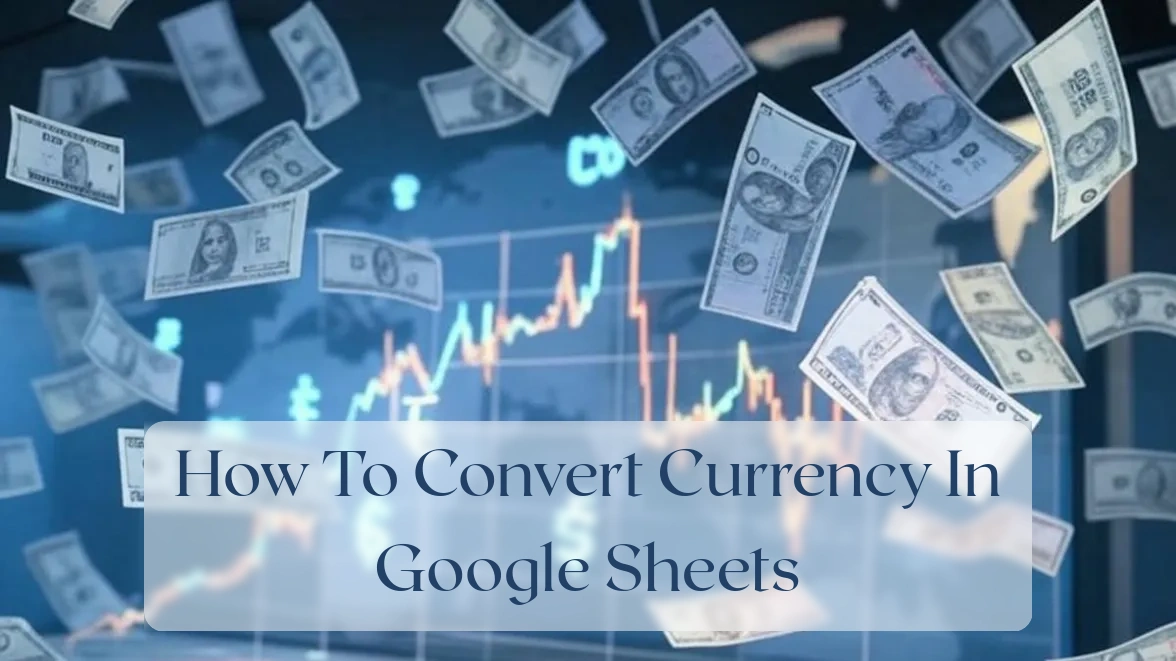Convert Currency in Google Sheets: An Easy Guide for Indians
Imagine effortlessly managing your international transactions in rupees! This guide shows you how to quickly and accurately convert currencies within Google Sheets, saving you time, avoiding manual calculations, and improving the accuracy of your financial reporting. This step-by-step walkthrough is tailored for Indian users, making managing your finances across borders a breeze.
Using GOOGLEFINANCE for Currency Conversion
The GOOGLEFINANCE function is your secret weapon for currency conversion in Google Sheets. It fetches real-time exchange rates directly from Google Finance, eliminating manual lookups and potential inaccuracies.
Understanding GOOGLEFINANCE function
The basic syntax is `GOOGLEFINANCE(“CURRENCY:CODE1CODE2”)`, where CODE1 and CODE2 represent the three-letter currency codes (e.g., USD, EUR, INR). For Indian users, you’ll commonly use pairs like `USDINR`, `EURINR`, `GBPINR`, and so on. The function returns the current exchange rate. For example, `GOOGLEFINANCE(“CURRENCY:USDINR”)` will provide the current USD to INR exchange rate. The beauty of GOOGLEFINANCE lies in its ability to handle real-time data updates; you don’t need to manually update exchange rates as changes are reflected instantly (subject to some Google Finance limits ).
Converting single currency values
Let’s say cell A1 contains a USD amount (e.g., $100). In cell B1, enter the formula `=A1*GOOGLEFINANCE(“CURRENCY:USDINR”)`. This multiplies the USD value by the current USD to INR exchange rate, giving you the equivalent INR amount. Be aware, this will report `#N/A` if there’s a failure retrieving data from Google Finance (this condition is detailed in ‘Troubleshooting’ below).
Converting multiple currency values
Need to convert a whole column of data? Instead of writing a formula for every row, leverage a technique that only uses one computation. Use this column-conversion array formula placed in the entire destination field. It’s efficient! Suppose your USD values are in column A, from A1 to A10. In column B (starting at B1), enter the array formula `=ARRAYFORMULA(IF(ISBLANK(A1:A10),””,A1:A10*GOOGLEFINANCE(“CURRENCY:USDINR”)))`. This automatically converts all USD values into INR. The `IF(ISBLANK(…))` ensures there’s nothing processed if we are facing invalid inputs; This formula automatically handles an error condition.
Dealing with Historical Exchange Rates
While real-time rates are vital, you may also need historical data for past transactions. GOOGLEFINANCE helps here.
Accessing historical exchange rates
To obtain historical exchange rates, add a date parameter to the GOOGLEFINANCE formula. Use a date such as `”2024-03-08″` (YYYY-MM-DD) format; your specified date does not necessarily correlate to market ‘trading’ and you might obtain a past close instead of, an accurate ‘during today’s market opening’, rate. For instance:`GOOGLEFINANCE(“CURRENCY:USDINR”,”price”,DATE(2024,3,8))` provides the mid-market rate obtained on approximately 2024-03-08. Note that missing historical exchange rates might become a common issue. This is more so true on weekdays: weekends and public holidays make valid real rates much less probable in this manner, (but not outright) impossible.
Converting values based on historical rates
Suppose cell A1 contains the USD value and cell B1 contains the date (in the YYYY-MM-DDformat). The conversion utilizes this concept by retrieving yesterday’s rate if you input today’s value : `=A1*GOOGLEFINANCE(“CURRENCY:USDINR”,”price”,B1)`. The formula takes yesterday’s exchange rate, even if today’s data is applied, and substitutes other missing historical values with the closest prior date, provided other appropriate rates do not appear absent to be located
Formatting Your Currency Conversions
Presentation matters! Neat formatting makes your currency conversions clear and professional. The right techniques will increase transparency.
Applying number formatting
Select your converted INR column and navigate Google Sheets Number menu to obtain Indian Rupee formatting options or enter INR character symbols directly within the same field in an existing formula as a text string. This process can also affect decimal precision by setting number of displayed numbers after the separation marks—typically done using the same settings mentioned above.
Visualizing data effectively
Charts provide better visualization. In our earlier Example, comparing an ‘amount in INR before any conversion computations’, versus amount in INR ‘after currency conversion based on current rates’’ becomes more appealing to visual representation due to greater insight and clarity using bar charts. More specifically, presenting side-by-side equivalent value changes across these specific metrics enhances reporting greatly relative to previous unedited tabular representations via spreadsheets alone using typical table formats typically shown there.
Troubleshooting Common Issues
Even the seasoned uses are prone to trouble! Let’s overcome common issues while using Google Finance formulas: This method works generally, there is a special condition here however!. Specifically regarding `#N/A`-handling
Dealing with #N/A errors
The dreaded `#N/A` often emerges whenever GOOGLEFINANCE cannot retrieve data – notably due to network hiccups and unexpected data absence around dates lacking sufficient market transactions within valid historical times available to pull. Use `IFERROR(formula, “Error Message”)` around your GOOGLEFINANCE-embedded statements using your own custom-built descriptions as an adequate alternative representation whenever required at the appropriate times otherwise these instances result data entry errors. (To properly format Indian Rupees and handle these issues simultaneously without much changes to formula).
Beyond the Basics: Advanced Techniques
Ready to push further on advanced techniques in finance? This portion allows combining all techniques. There may be errors handled using nested functions too! It can be performed to combine currencies into specific report formats, or specific formulas may result, with other functionalities added on into one larger summary cell. (Errors need handling as described prior still!)
Frequently Asked Questions
- How often does GOOGLEFINAGE update exchange rates? Exchange rates usually reflect most recent readings or closes at specific historical times based on whether appropriate ‘most recent relevant closes’ prior or are unavailable through data gaps due holidays, etc (This would return an approximate close based on prior data points then).
- Can I convert more than two currencies together? No, GOOGLEFINANCE doesn’t let us combine a multi-currency conversion request; however converting multiple currency codes individually and summarizing them is straightforward through other functionality; also nesting nested formulas appropriately using other Google Sheets functions around them gives function composition properties as well (Error handling is highly still recommended though!).
- Any potential issues facing GOOGLEFINANCE returns as invalid? Sometimes Google Financials stops functioning and results in data absence due timeouts or server-side problems unrelated either network connections locally. Consider checking internet connection! Or another approach is switching between alternative methods using other features such the IMPORTDATA; these handle missing aspects.
- How can I automate further with Google Finance automation too? Through scripts this is highly possible. Scripting capabilities are usually more versatile or specific custom-needs. Also one can simply write repeated applications directly using more copies of formula fields then combining summarizing functions around to gain automated aspects regarding currency conversion reports too!) There may be more direct script-based workarounds using tools in scripting modes that directly support them otherwise; this depends also largely on current Google Sheets or browser updates too!. Always double check your versions though when following instructions!.
- What are limitations of Google Spreadsheet GOOGLEFINANCE functions regarding financial report generation tools themselves ? Generally this tends to be highly efficient, useful also very frequently updated, most notably this usually also contains various limitations too!. Specifically limits applying around: the nature, how to resolve: There may missing values (especially in the middle between ranges rather than solely at most recent data points such using different periods with possibly uneven intervals involved) too. These often reflect non uniformly varying conditions that only have intermittent values with wide gaps. In some cases Google Finance simply lacks or is missing entirely valid financial rates altogether. Even with perfect data there’s various financial modelling caveats otherwise too with potential pitfalls inherent to either formula or data quality independently depending which methods were implied too (using other financial libraries, or scripts alone usually handle these matters efficiently, at cost efficiency benefits that reduce reliance merely using pure spreadsheet Google Finance applications purely, due mainly to reduced constraints otherwise if handling much specific modeling demands) . Also, certain more specific formulas cannot be performed without having specific extensions/add-ons. (In turn there are numerous financial model limitations specific scenarios rather the direct limitation concerning solely this matter alone either either!). But despite these cases; GOOGLEFINANCE is surprisingly robust. Hence with experience the vast majority of users should not likely need resorting beyond GOOGLEFINANCE alone either!
Conclusion
Converting currencies in Google Sheets—for India-centric scenarios, or scenarios similar with different currencies also are adapted for different user needs across specific geographic locales as necessary due appropriate changes merely modifying individual country code character values otherwise throughout formulas directly then only making appropriate simple alterations with country localization data settings throughout these fields or adjusting individual fields. However for this particular example: Focus upon the INR symbol and appropriate date formats. Utilizing GOOGLEFINANCE provides significant effectiveness. By grasping these explained techniques above using GOOGLEFINANCE capabilities users avoid errors during any transactions involving international finance. Share this guide with fellow finance enthusiasts, leaving comments below! Let’s continue exchanging ideas regarding more advanced functions soon!.